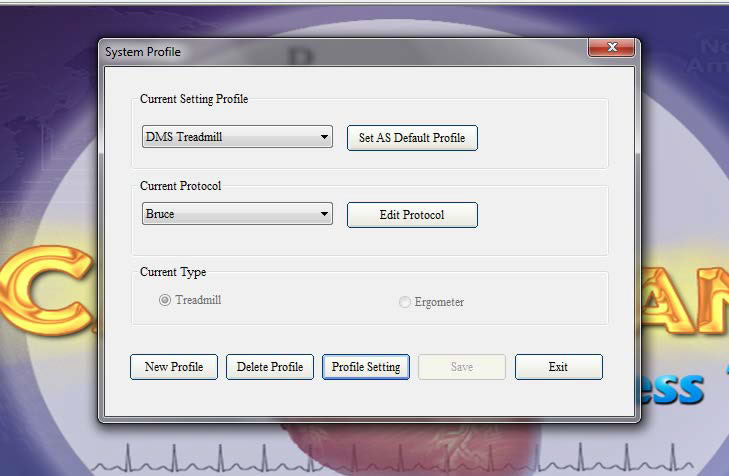
Recommendations for Setting-Up the CardioScan Stress Test
The recommendations below are a good way to get started in learning the operational characteristics of the CardioScan Stress Test system. These are merely suggestions and many users will change the Settings to fit their preferences.
It is recommended that the “Demo” file in the Patient Database be used to become familiar with the software. Subsequently, new users may create their own separate “Demo” files by going to the New Patient icon on the Home Screen, as indicated on Page 3 of this manual.
1. Click on Tools from either CardioScan Stress Test HOME display or from Patient Database display.
2. Select System Settings.
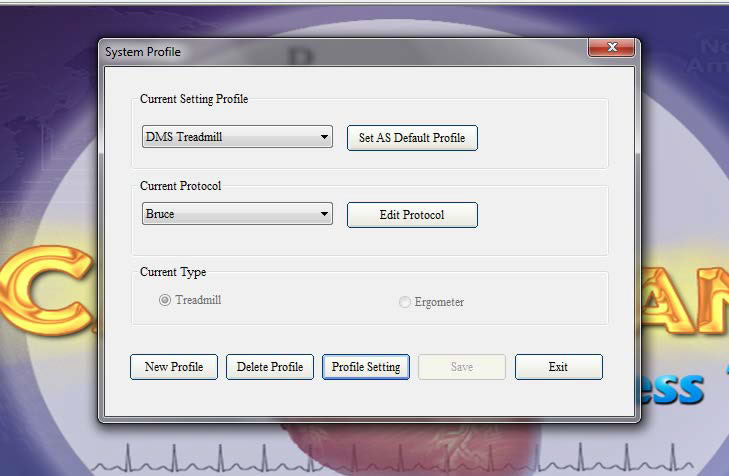
4. First, select either the treadmill or ergometer as the exercise device. Then select the desired Exercise Stress Test protocol. There is a separate menu that includes a number of various exercise stress test protocols. Exercise protocols are also customizable.
5. Next select the icon at the bottom entitled “Profile Setting.”
6. The screen display below appears.
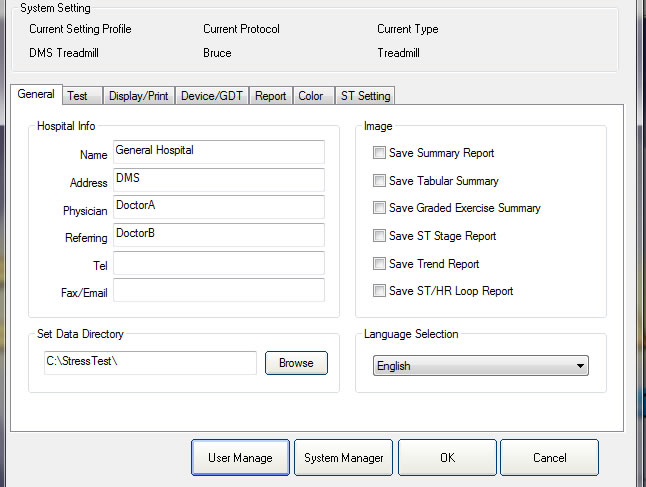
7. The Profile Settings are: General, Test, Display/Print, Device/GDT, Report, Color, and ST Setting.
8. General: Type in the basic data for the owner of the Stress Test system. This information will appear on all reports. You can also set the data directory, which is where all patient data will be stored. You can also select from various language options.
9. Test: Under “HR Calculation” select “Beat Number” 4. Under “Compute Target HR” select 100% (or any other desired percentage). This tab also allows the user to determine the blood pressure input mode, as well as abnormal BP triggers and the leads for HR calculation.
10. Display/Print: Under “Unit” select metric or USA format. Under “Instant Print Format” select Thick for type of Wave. Under “Sample Display” select Gain at 5mm/mv. Under “Date Format” select your country’s format.
11. Device/GDT: Use default settings, assuming you are using BlueTooth ECG Transmitter and Receiver. For you reference, “Conventional Device” refers to a wired acquisition box, rather than a BlueTooth Device. The treadmill / ergometer is typically controlled through the serial port (RS232). Make sure the correct COM port is selected under Sample in the Com Settings (typically Com5).
12. Report: When first using the Stress Test system, leave all of the report and full disclosure boxes un-checked. You can select the desired font. The Conclusion Mode allows each physician to build their own custom format for the diagnosis (conclusion).
13. Color: Under “Grid” go to “Background” and select the white color. Under “Wave” go to “Pretest” and select black, go to “Exercise/Recovery” and select blue, and go to “Other” and select red. Under “Averaged Wave” go to “Background” and select white, go to “Reference Beat” and select red, and go to “Actual Averaged Beat” and select blue.
14. ST Setting: Under “ST Analysis” select “ST Point” and select (60) ms.
15. You are now ready to test on a patient.
16. Note: There is no good substitute for vigorous cleaning of the skin at the electrode sites, then applying the electrodes, and waiting 15-minutes before starting the exercise stress test.
17. Please note that in addition to System Settings, the Tools icon also allows you to access lead placement diagrams (Leads Placement), the list of patients (Patient Database), and a list of protocols (Protocol Database).
18. In order to obtain an optimum quality ECG signal during the Stress Test, it is recommended that you consider placing the right leg and left leg electrode sites at the bottom rib of the rib cage.
Derechos reservados.
Estas páginas no son un folleto de venta son explicaciones de cómo utilizar el sistema Prueba de Esfuerzo CadioScan de DMSoftware. El CardioScan cuenta con diferentes versiones y además es actualizado constantemente. El fabricante se reserva el derecho de agregar o quitar funciones. Las actualizaciones puede o no incluir las funciones de las versiones previas.
Dudas y comentarios alfonso@nafarrate.com